RGP Lua Configuration
When you select “RGP Lua…” from Finale’s plugin menu, the following configuration dialog appears.
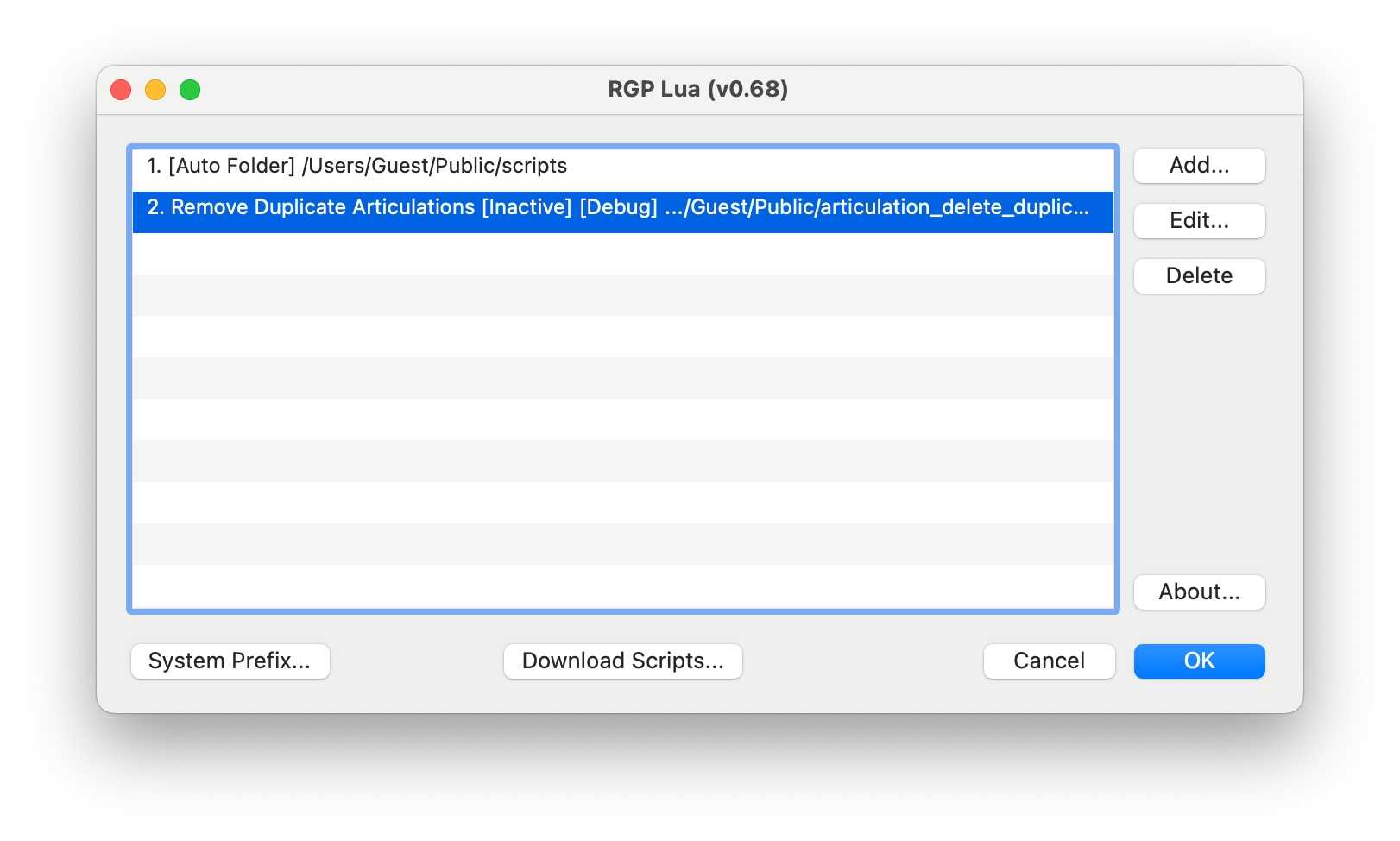
List. A list of all scripts and Auto Folders currently configured. RGP Lua adds every Lua script (*lua) or compiled script (*.luac) in each Auto Folder to Finale’s plugin menu except mobdebug.lua, if it happens to exist.
Add. Opens the Add/Edit Item Dialog and adds an item to the list.
Edit. Opens the Add/Edit Item Dialog to edit the currently selected item in the list.
Delete. Deletes the currently selected item.
About. Shows information about RGP Lua and its components.
System Prefix. Opens the System Prefix Dialog.
Download Scripts. Opens the Finale Lua website which allows you to download scripts that can then be added to the configuration list.
List items are stored in an xml file called com.robertgpatterson.RGPPluginSettings.xml in the user’s preferences folder. This is ~/Library/Preferences (macOS) or C:Users<username>AppDataRoaming (Windows).
System Prefix Dialog
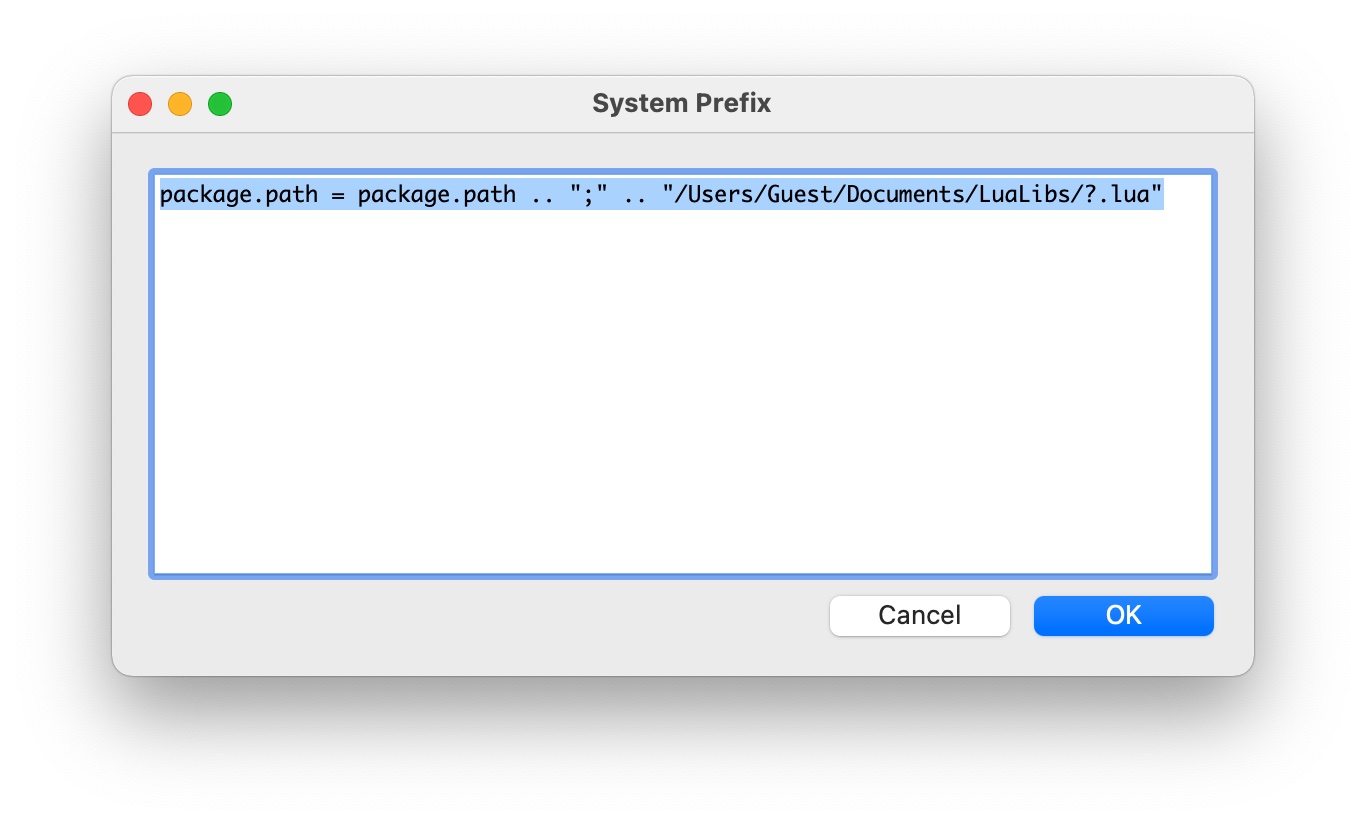
This is a multi-line text field that allows you to enter Lua code to be executed before any script or script prefix. One common use case might be to change package.path to include a directory for common libraries. There is no error checking, so be certain this code compiles correctly.
Note that RGP Lua automatically adds the current running script path to both package.path and package.cpath. That is not necessary here.
Add/Edit Dialog
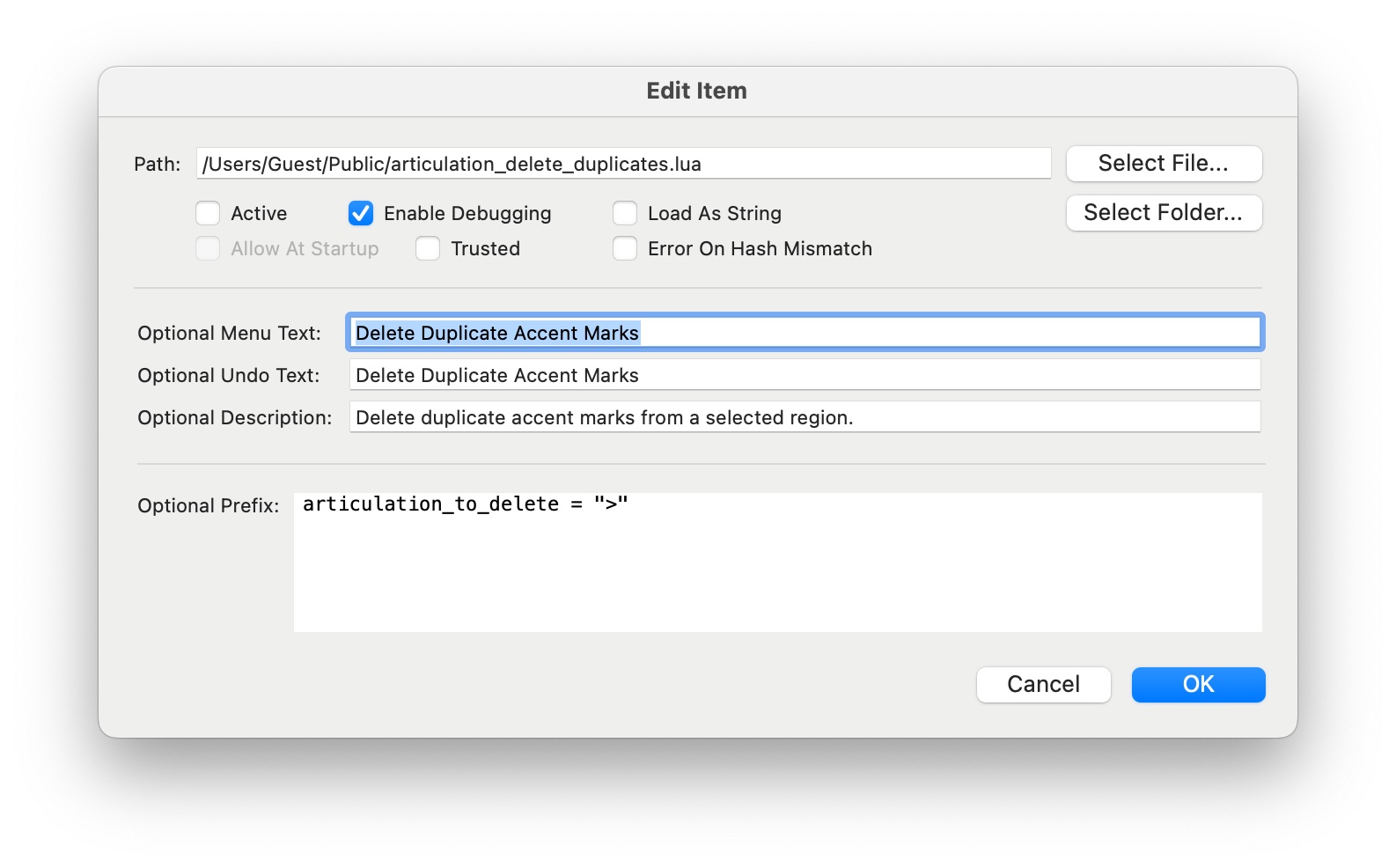
Path. The path of the script file or folder selected.
Select File. Selects a single .lua or .luac file to be included in Finale’s plugin menu.
Select Folder. Selects a folder containing .lua and/or .luac files as an Auto Folder. RGP Lua inserts every .lua or .luac file in an Auto Folder into Finale’s plugin menu except mobdebug.lua, if it happens to exist. However, if a script has requested to execute at startup, it will not be included. Those scripts must be explicitly configured with Select File. See ExecuteAtStartup in the finaleplugin properties.
Active. If this option is unchecked, RGP Lua skips this item when Finale loads. It allows you keep items in the list even if you do not wish them to appear in Finale. You can activate them later if you wish them to appear in Finale again.
Enable Debugging. Selecting this option enables RGP Lua debugging features. These include:
- Embedding the
luasocketlibrary into the Lua machine as globalsocketbefore executing the script. This allows communication with an external debugger, but it also gives affected scripts access to your network and potentially the Internet, so only use it with scripts from trusted sources. - Reprocessing the
plugindef()function each time the script runs. This allows for faster iteration with possibly a slight performance hit. Note that some of the properties offinalepluginwill not be recognized until after the next time you run the script, and a few (such as the menu text and min/max versions) will not be recognized until you restart Finale. - Disabling hash checking for
ExecuteAtStartupscripts. With debugging enabled, you can modify the script contents at will without any challenges from RGP Lua.
Load As String. Normally RGP Lua sends the entire script file to the Lua interpreter. However, it is possible to include a non-Lua appendix delimited by a NULL character in the file. Selecting this option causes RGP Lua to first load the file into a string and send that string to the Lua interpreter. The Lua interpreter then stops at the NULL character. A script file can override this option by setting finaleplugin.LoadAsString in the plugindef() function.
Allow At Startup. If a script requests to be run when Finale starts up, the user can permit it to do so by selecting this option. See ExecuteAtStartup in the finaleplugin properties. If the script has not requested execution at startup, this option is not available.
Trusted. Marks a script (or folder) as user-trusted. Use this option with caution. As a general rule, you should only mark scripts trusted that you have yourself authored. Even then, it is recommended to use it sparingly and only when required. Checking this option gives a script full access to run arbitrary external code on your system.
Error on Hash Mismatch. This option affects how scripts that use the finaleplugin.HashURL feature are treated when there is a hash mismatch. When the hash matches, the script runs as trusted. When the hash does not match, if this option is checked then the script reports an error and does not run. If this option is unchecked, the script is silently allowed to run as untrusted. An example of where unchecking this is useful is the scripts at finalelua.com. Only a very small number of them actually need to run in trusted mode, and a hash error does not matter for all but that handful.
Optional Menu Text. Specifies the menu text to be used with this instance of the selected script file. If omitted, RGP Lua uses the menu text returned by the plugindef() function in the script. If Optional Menu Text is supplied, this instance of the script will not load any finaleplugin.AdditionalMenuOptions configured in the plugindef() function. This option is not available for Auto Folders.
Optional Undo Text. Specifies the undo text to be used with this instance of the selected script file. If omitted, RGP Lua uses the Optional Menu Text if it exists. Otherwise it uses the undo text returned by the plugindef() function in the script. This option is not available for Auto Folders.
Optional Description. Specifies the description to be used with this instance of the selected script file. If omitted, RGP Lua uses the description returned by the plugindef() function in the script. This option is not available for Auto Folders.
Prefix. This is a multi-line code window that allows you to enter a brief snippet of Lua code. If a prefix exists, RGP Lua executes it in the Lua environment before executing the script file. One use case for it would be to initialize some global variables that the script uses as input parameters. Another might be to require a library for a script or an Auto Folder. Each script inherits any global values set by the prefix. This prefix executes immediately after the System Prefix, if any.
Note that you can select the same script file more than once and use the prefix and optional menu text, undo text, and description fields to tailor it to a specific use case.
This configuration process allows you quickly to add dozens or even hundreds of scripts to the RGP Lua plugin menu. Finale loads them in alphabetical order and offers no further organization options. You may find the free plugin JWLuaMenu to be helpful in taming the list and making your scripts easier to find and use. Version 1.05 of the plugin introduces support for RGP Lua, including the ability to configure separate menus for both RGP Lua and JW Lua in a single menu configuration file.